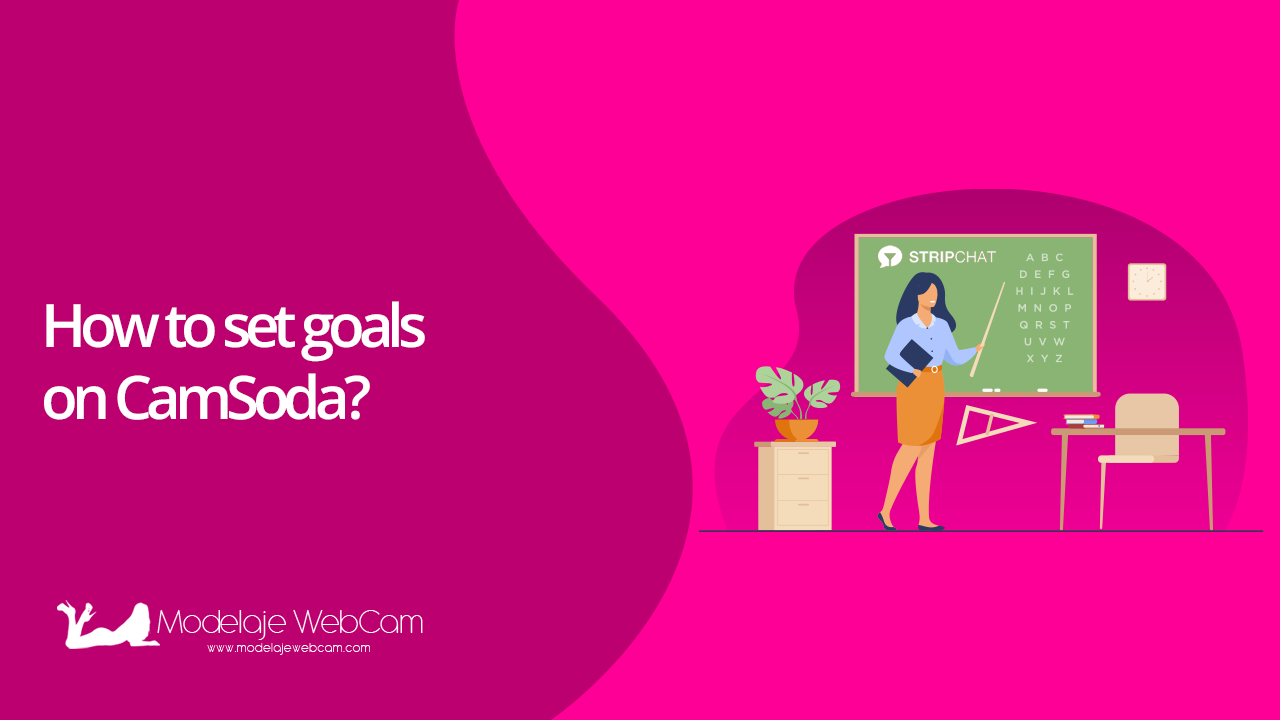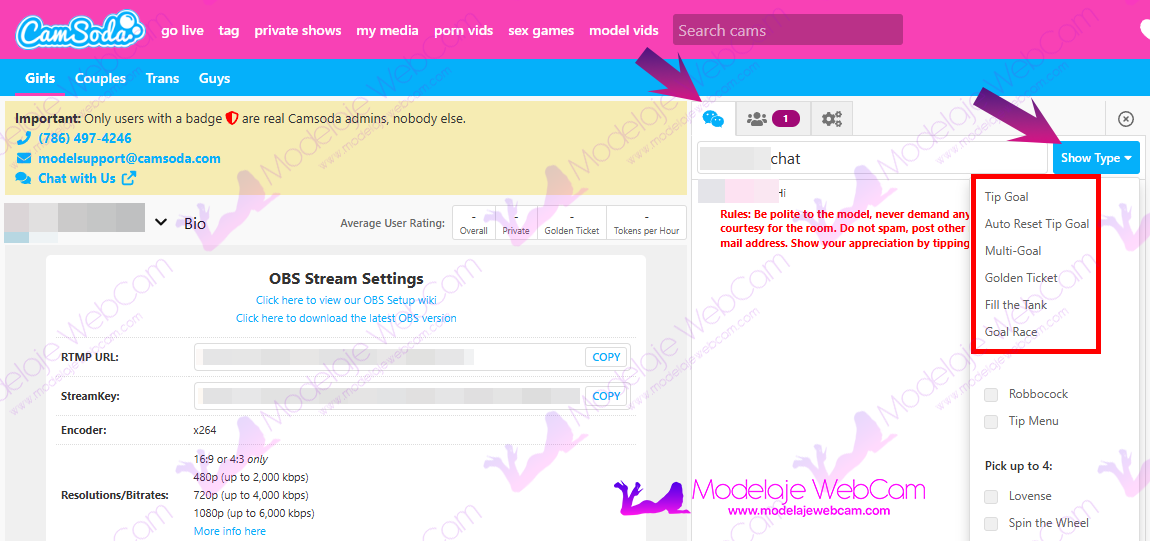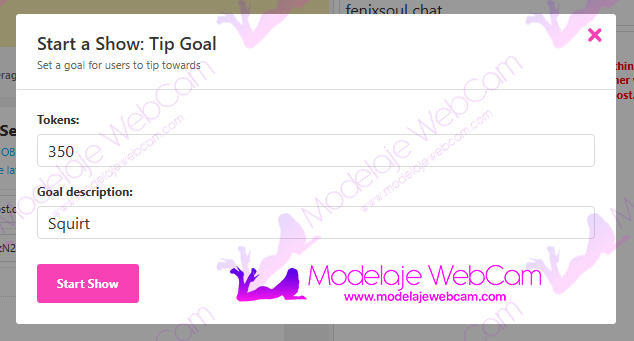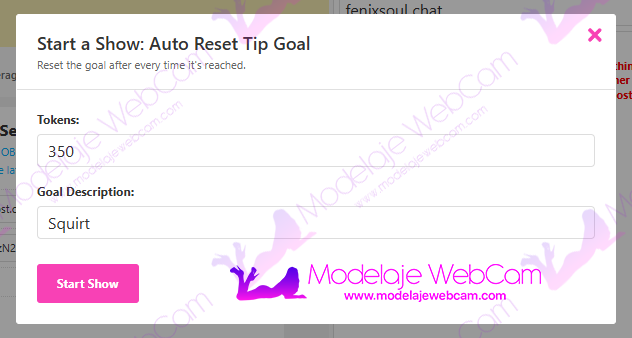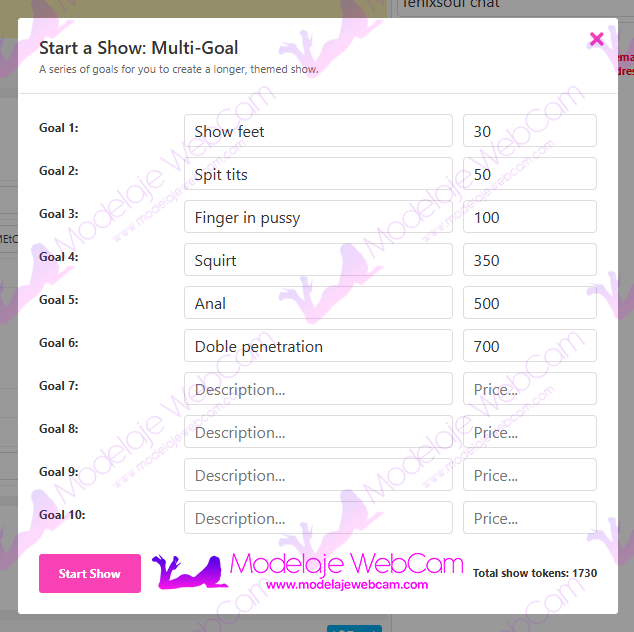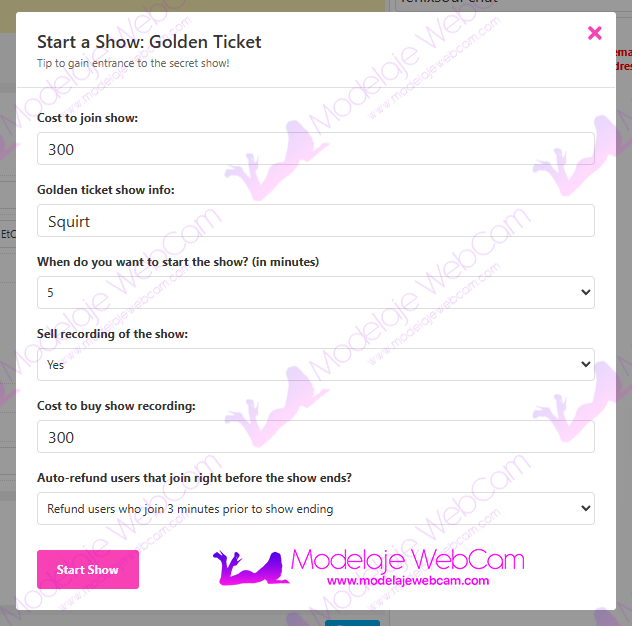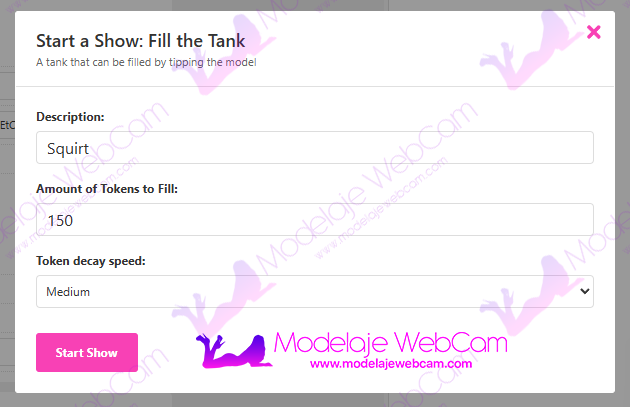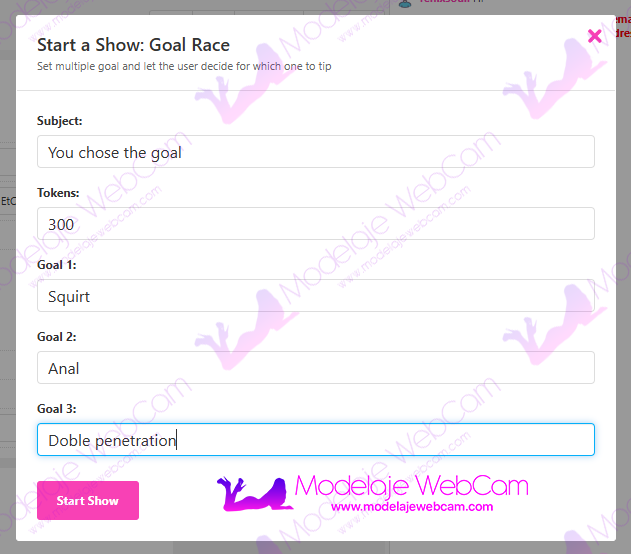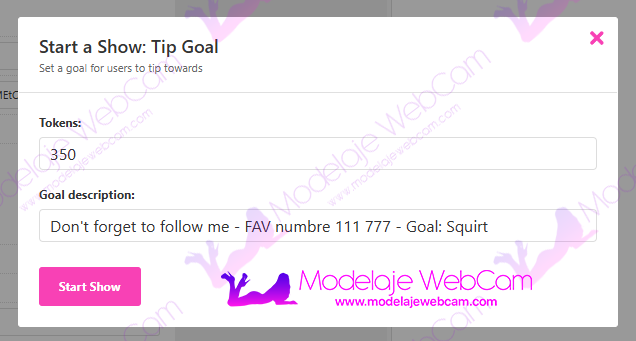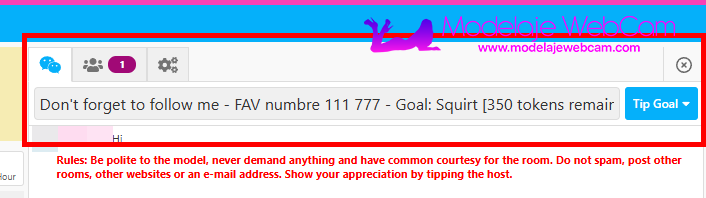Learn how to set goals on CamSoda so your users know what public show they will perform once the goal is reached.
A ‘platform without goals’ would bore its models. That’s why platforms allow models to set one or more goals, encouraging users to complete them and enjoy the show that awaits.
CamSoda also allows you to set single or multiple goals, but you might not know where to find these options. Don’t worry — we’ll show you where they are here.
How do I find the options to set the model’s goals on CamSoda?
These options are not easy to find if you’re just starting to use the CamSoda platform, but you’ll learn how to use it and get to know it better over time.
- Log in to the CamSoda platform and go to the broadcast page.
NOTE: If you are using OBS to stream on CamSoda, the platform can be opened in any browser.
- At the top of the chat window, you will find a read-only text field. Next to it is a blue button that says ‘Show Type’. Clicking on this button will give you a series of options for setting your goal.
What kind of goals can the model set on CamSoda?
CamSoda has a number of goals, which are as follows:
Tip Goal
- It allows you to set a single goal.
Auto reset Tip Goal
- This feature lets you set one goal, which will restart the counter when it is completed.
Multi-Goal
- This allows you to set multiple goals for your public show. Once you have completed one goal, the next one will automatically be activated.
Golden Ticket
- This allows you to sell tickets at a fixed price for a private show performed by the model, which only users who have purchased a ticket can access.
- In this type of model, the cost to join the show is:
- Cost to join the show: Cost to join the show
- Golden ticket show info: Information about the show.
- When would you like to start the show? (In minutes): Time in minutes to start the show.
- Sell recording of the show: Put the show up for sale. It will be saved in your biography, giving other users the opportunity to purchase it.
- Cost to buy show recording: The cost of purchasing the recording.
- Should users who join right before the show ends be auto-refunded?: Refund tokens to users who join at the end of the show. The options are “Do not refund” or “Refund users who have joined in the last 1, 3 or 5 minutes”.
Fill the tank
- This is a goal that must be achieved quickly using user tokens. Otherwise, the planned goal counter will slowly decrease over time if it is not maintained with tokens.
- It’s similar to setting a simple goal, except that you can reduce the number of tokens according to how quickly you want to achieve the goal, i.e. slow, medium or fast.
Goal Race
- This is a goal where the user can choose the type of show they would like to see once one of the goals has been completed. There are three options, and the first goal completed will determine the show that the model performs.
How do you put a room subject next to the goal?
Remember that if you are going to use a goal for your show, the custom message you had set for your room will be deleted. If you want to set a goal alongside a room subject, you must write the room subject in the app options.
An example is the following image, which shows a room subject set in the goal and, at the end, the goal subject (GOAL), which is about a “Squirt” show.
The following image shows what the result would look like if you set a goal with a room subject.
And that is all the content that CamSoda offers. You can also enhance your show by adding a tip menu, which allows users to select the type of show they want to enjoy. Visit the guide on ‘How to create a tip menu on CamSoda’.
I hope you found this guide useful. If you have any questions or concerns, please leave a comment and I will be happy to answer them.
Not yet a webcam model on CamSoda?