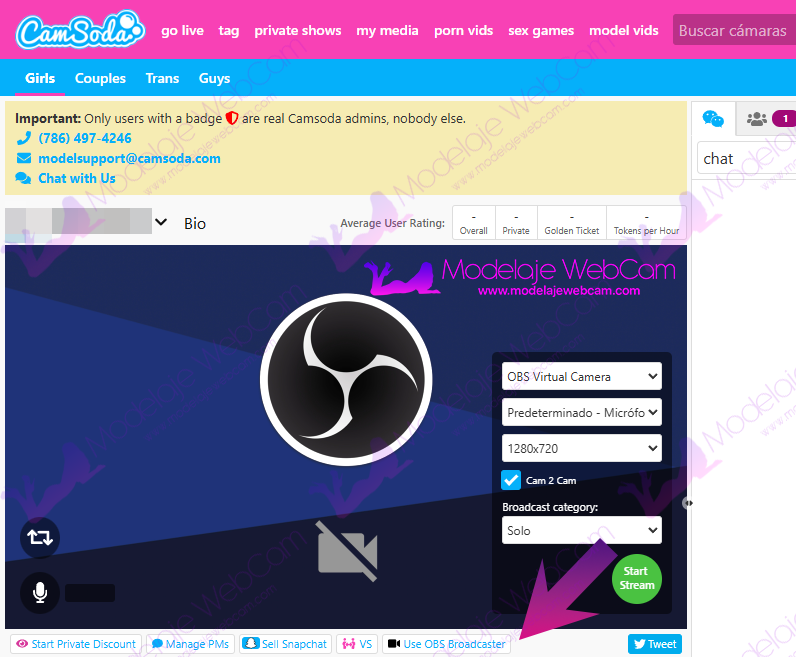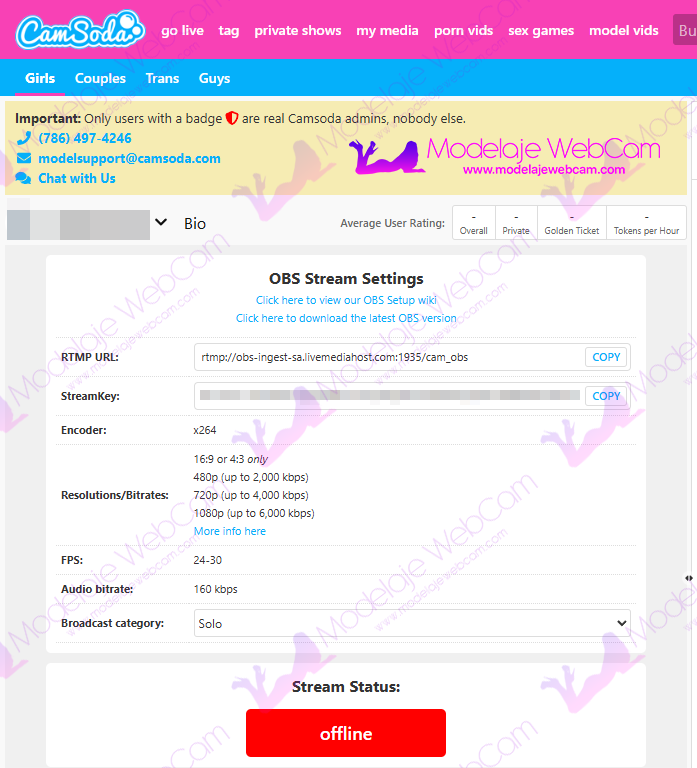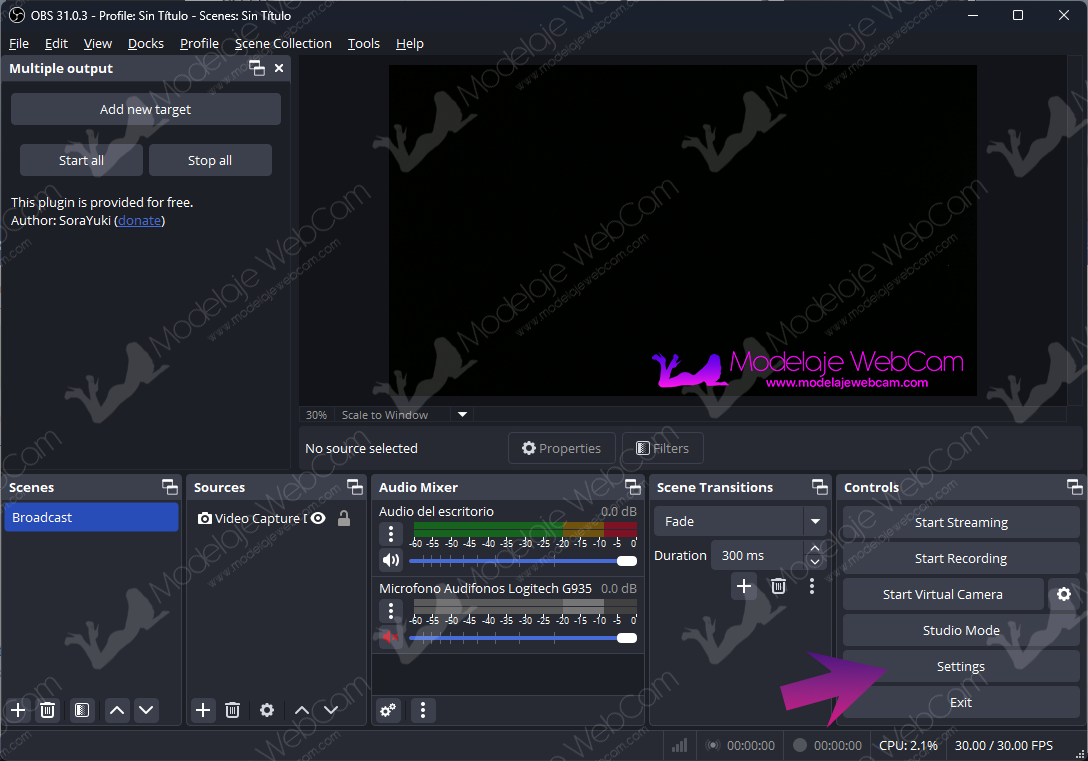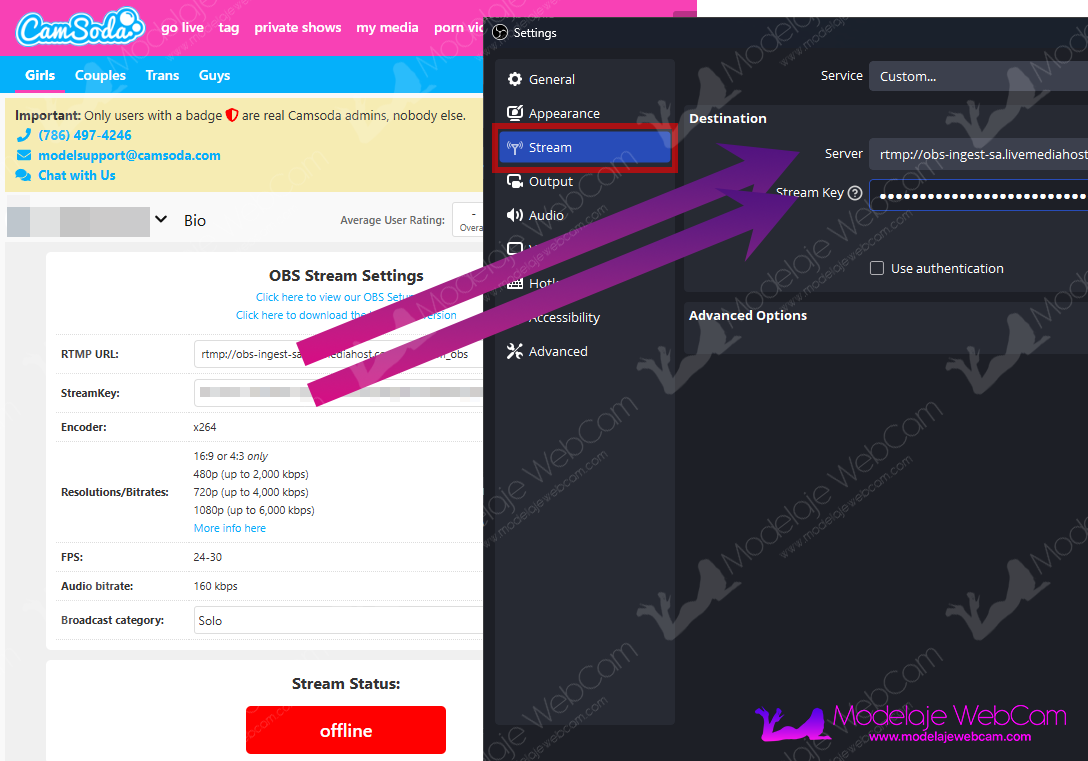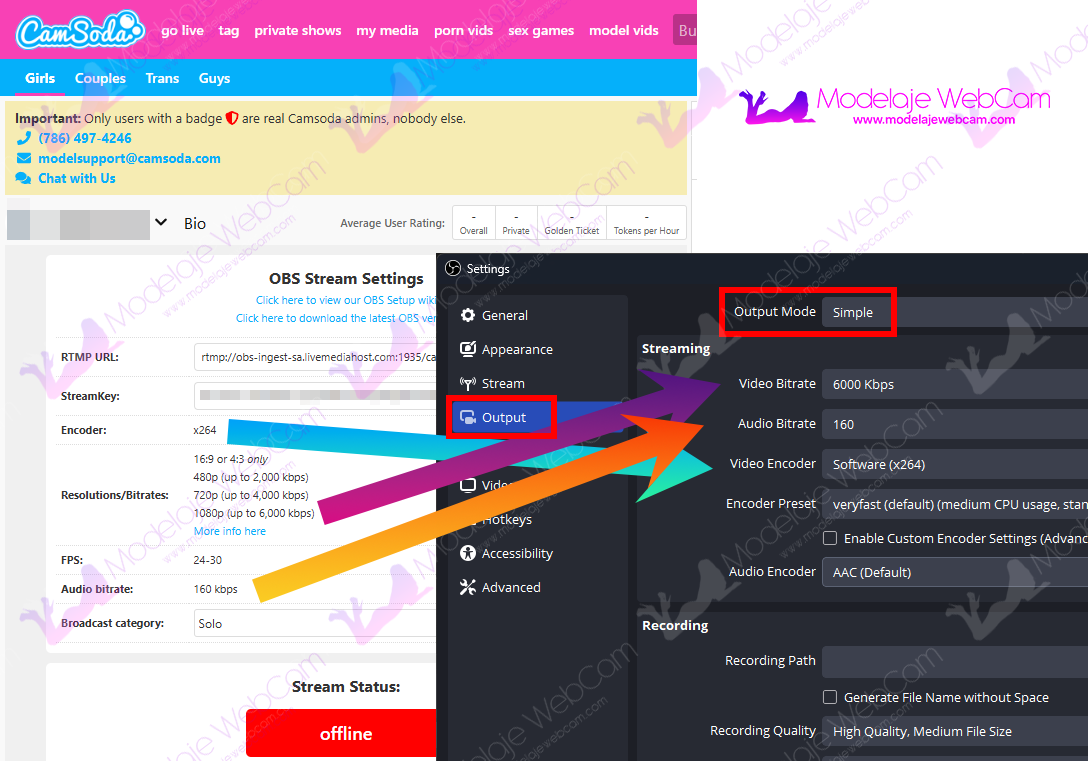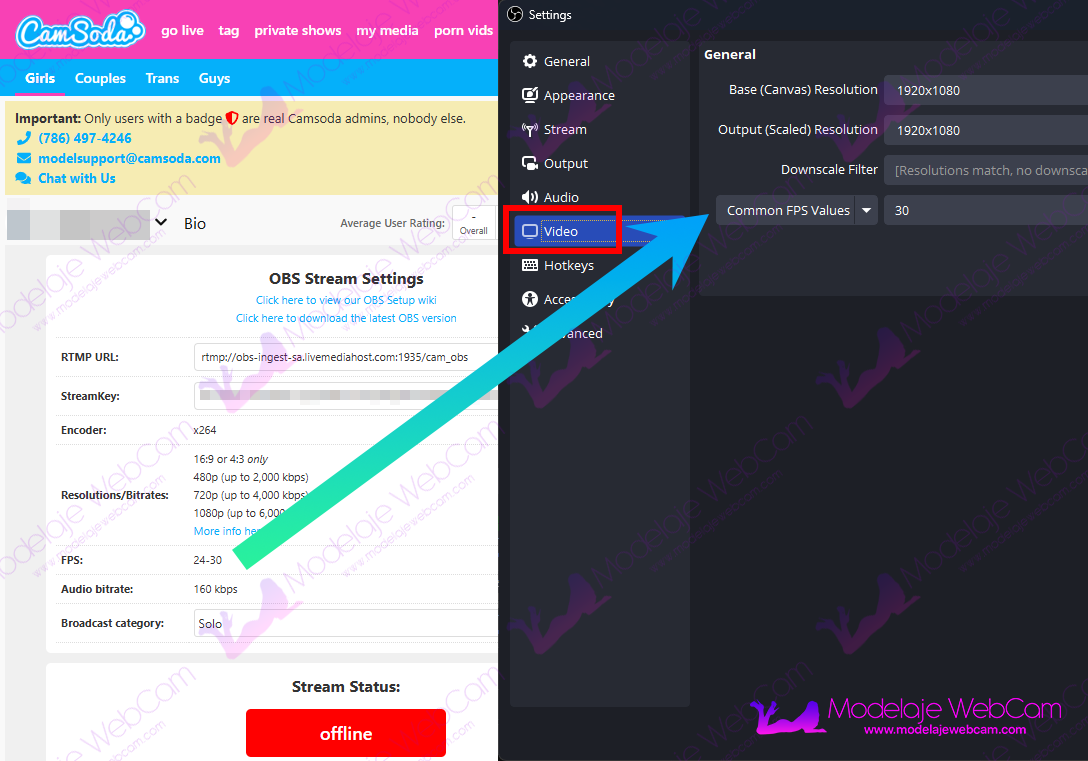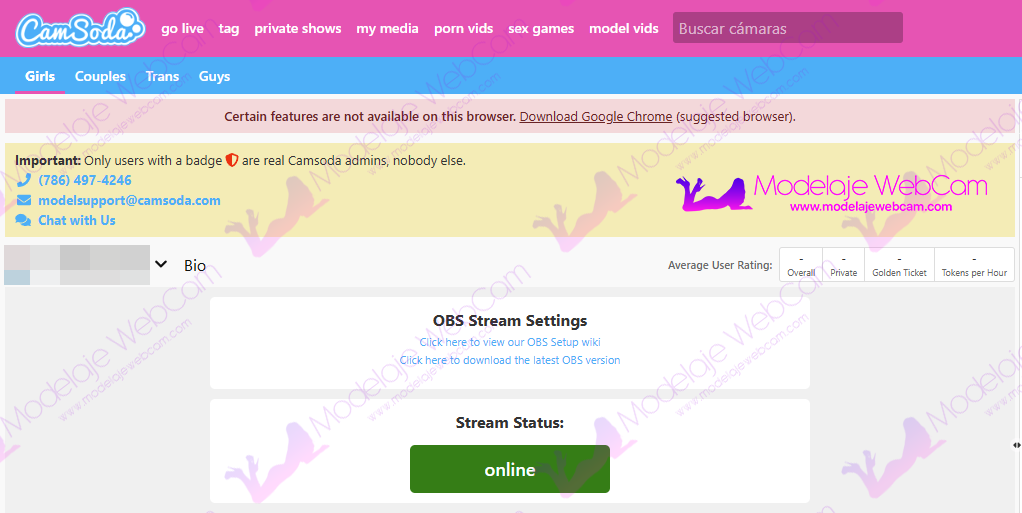Learn how to stream on CamSoda with OBS so that your users can enjoy the good video quality and clarity that this application offers.
Broadcasting on CamSoda is simple. You can do it from a web browser by pressing the “Start Stream” button. However, streaming from a browser limits the webcam resolution to HD quality. CamSoda solves this problem by allowing you to stream in full HD or 4K using third-party applications such as OBS, as long as your webcam supports these resolutions.
How to stream on CamSoda with OBS?
It is very simple, once you are on the transmission page, you will have to follow the steps below:
1. Below the broadcast window you will find an option called “Use OBS Broadcaster“. Click on this button.
2. CamSoda will show you a page containing a list of parameters to configure in OBS. These include the RTMP address for transmission, the StreamKey, the encoder, the video bitrates for each resolution, the appropriate frame rate (FPS) and the audio bitrate.
NOTE: Do not share the password provided by CamSoda with anyone else. If someone else knows your password, they can broadcast from your room using their webcam.
3. Next, open OBS and click the “Settings” button to enter the provided CamSoda parameters.
4. To add the RTMP address, go to the “Stream” option in the OBS menu and enter the RTMP server and key.
5. Next, select the “Output” option and enter the values for the audio bitrate, video bitrate and encoder.
6. Finally, under “Video”, enter the FPS value. This is usually 30 frames per second for the human eye.
7. You are done. When you click on the OBS “Start streaming” button, you will see that the CamSoda transmission status button turns green.
The video quality of the transmission will be enhanced, allowing users to enjoy it in Full HD and higher resolutions.
I hope you have found this guide helpful. Please leave a comment if you have any questions about this article.
Not yet a webcam model on CamSoda?